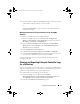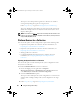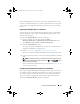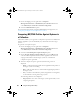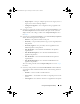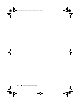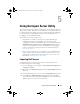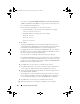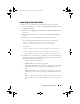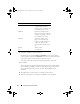Owner's Manual
Using the Import Server Utility 67
5
Using the Import Server Utility
This section describes the various activities that you can perform using the
Import Server Utility. This utility is installed when you install Dell Lifecycle
Controller Integration for Microsoft System Center Configuration Manager.
For information on installing Dell Lifecycle Controller Integration for
ConfigMgr, see the Installation Guide.
The Import Server Utility enables you to:
• Import Dell servers that are not auto-discovered by Dell Lifecycle
Controller Integration for ConfigMgr, but are already part of the
ConfigMgr environment. After import, these servers are displayed under
All Dell Lifecycle Controller Servers
Dell Imported Servers
and you
can then use the Dell Lifecycle Controller Integration for ConfigMgr
features to perform the various operations. For more information, see
Importing Dell Servers.
• Import system variables from an external file saved in a
.CSV
format to
systems within a collection. These variables are used when you create a
task sequence for deploying the operating system on servers. For more
information, see
Importing System Variables.
Importing Dell Servers
To import Dell Servers that are not auto-discovered by Dell Lifecycle
Controller Integration for ConfigMgr:
1
On the ConfigMgr console, navigate to
Operating System Deployment
Computer Associates.
2
Right-click on
Computer Association
and select
Import Dell Servers
from
the menu.
3
On the Import Dell Servers screen, select the
Import Dell Servers
option.
4
Select
Specify an iDRAC IP address range
and provide an IP address
range. This is the range of Integrated Dell Remote Access Controller IP
addresses of the servers that you are importing.
DLCI_UserGuide.book Page 67 Tuesday, November 22, 2011 5:00 PM