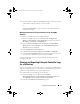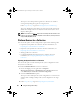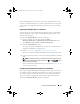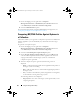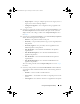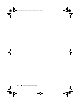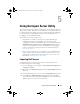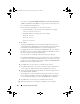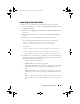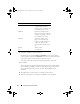Owner's Manual
64 Using the Configuration Utility
1
On the ConfigMgr console, right-click on
Computer
ManagementCollections
All Dell Lifecycle Controller Servers
and
select
Dell Lifecycle Controller
Launch Config Utility
.
2
Select the
Platform Restore
option.
For more information about configuring Part Replacement properties, see
Configuring Part Replacement Properties for a System
.
Comparing NIC/CNA Profiles Against Systems in
a Collection
This feature enables you to generate a comparison report of how a NIC/CNA
profile is applied to systems and identify any mismatches from the target
systems.
To generate a comparison report:
1
On the ConfigMgr console, right-click on
Computer
ManagementCollections
All Dell Lifecycle Controller Servers
and
select
Dell Lifecycle Controller
Launch Config Utility
.
2
Select the
Network Adapter Comparison Report
option.
3
On the
Network Adapter Comparison Report
screen, click
Browse
and
select the NIC/CNA profile file that you have applied to the collection.
A progress bar indicates that the target systems are scanned and a
comparison report is generated.
4
After the comparison report is generated, the following colors are
displayed:
–White —
indicates that the profile that was applied and the profile on
the target system are matching.
–
Red
— indicates that there is a mismatch while applying the profile to
the target system.
–
Grey
— indicates that either the profile you applied is not configured,
or the attribute is missing in the target system.
The following details are also displayed:
–
Target System
— the name of the target system against which you are
comparing the profile.
DLCI_UserGuide.book Page 64 Tuesday, November 22, 2011 5:00 PM