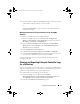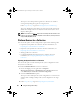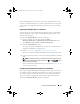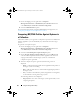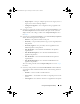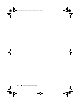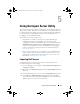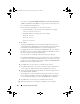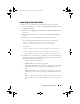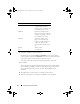Owner's Manual
Using the Configuration Utility 63
When the backup files for a collection are created, the backup file for each
system is created with the prefix you specify, followed by the service tag of the
system. This is to manage the backup files created to ease out the restoring
process.
Importing the System Profiles in a Collection
You can import the system profiles/backup files that you have created. This
option is applicable only if you have created backup images/profiles of the
systems in the collection.
To launch the Platform Restore screen for a collection:
1
On the ConfigMgr console, right-click on
Computer
ManagementCollections
All Dell Lifecycle Controller Servers
and
select
Dell Lifecycle Controller
Launch Config Utility.
2
Select the
Platform Restore
option.
The steps to import the backup files for a collection are similar to that of
importing a backup file for a single system.
3
Follow step 2 to step 6 as given in Importing the System Profile.
The list of systems for which the backup files exist are displayed in a grid.
4
Select the systems for which you want to import the backup files and click
Next.
NOTE: If a valid backup file is not available on the network share location for
any system, the grid displays the system with the value No in the Backup File column
and the check box is disabled.
A task is submitted to the Task Viewer. You can launch the Tas k Vi ew er to
view the status of the tasks.
Configuring Part Replacement Properties for a Collection
The steps to configure Part Replacement properties for a collection of systems
are similar to that of configuring the properties for a single system. However,
the check for valid licenses for the collection of systems is performed only
after you complete configuring the other properties and submit the task.
To launch the Platform Restore screen for a collection:
DLCI_UserGuide.book Page 63 Tuesday, November 22, 2011 5:00 PM