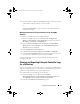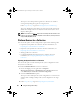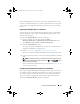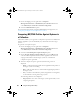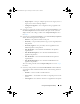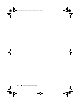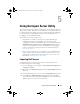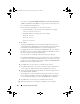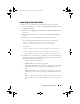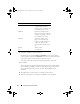Owner's Manual
62 Using the Configuration Utility
The steps to view and export the log files for a collection are similar to
viewing and exporting the log files for a single system.
Follow
step 2
to
step 7
as given in
Viewing Lifecycle Controller Logs
.
The screen displays the latest 100 logs of each system in the collection by
default. For example, if there are 10 systems in the collection, the screen
displays 1000 log files.
NOTE: The number in the Display drop-down list is always the total number for the
collection. For example, if there are 10 systems in the collection, the drop-down list
displays 1000, 2500, 5000, and All.
Platform Restore for a Collection
You can use this option on the Config Utility to perform the following tasks:
• Export the system profiles in a collection. For more information, see
Exporting the System Profiles in a Collection.
• Import the system profiles in a collection. For more information, see
Importing the System Profiles in a Collection.
• Manage profiles for a collection.
• Configure Part Replacement properties for a collection. For more
information, see
Configuring Part Replacement Properties for a
Collection.
Exporting the System Profiles in a Collection
You can use this option to take a backup of the system configurations of all
the systems in a collection.
To launch the Platform Restore screen for a collection:
1
On the ConfigMgr console, right-click on
Computer
ManagementCollections
All Dell Lifecycle Controller Servers
and
select
Dell Lifecycle Controller
Launch Config Utility.
2
Select the
Platform Restore
option.
The steps to take a backup of the system configuration for a collection are
similar to that of taking a backup of the system configuration of a single
system.
3
Follow step 2 to step 6 as given in Exporting the System Profile.
DLCI_UserGuide.book Page 62 Tuesday, November 22, 2011 5:00 PM