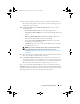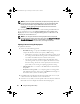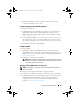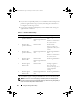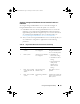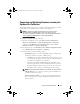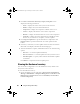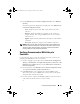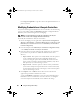Owner's Manual
Using the Configuration Utility 59
2
On the
Dell Lifecycle Controller Configuration Utility
, select
Hardware
Inventory
.
The following details are displayed on the right pane of the
Dell Lifecycle
Controller Configuration Utility:
–
Name
: displays the name of the Dell system, which is part of the
collection.
–
Hardware
: displays the hardware components of the system. For
example, Memory, CPU, Integrated Dell Remote Access Controller
Card, and so on.
–
FQDD
: displays the fully qualified device description of the hardware
component.
–
Description
: displays the properties of the hardware component.
NOTE: When the Config Utility is fetching the hardware inventory details of the
collection, and there is a disruption in the network connectivity, close the utility
and launch it again when the network connectivity is restored. The hardware
inventory details do not get refreshed automatically.
Verifying Communication With Lifecycle
Controller
Use the following steps to verify the credentials of the discovered systems
with Integrated Dell Remote Access Controller:
1
On the ConfigMgr console, right-click on
System Center Configuration
Manager
Site Database
Computer Management
Collections
All
Dell Lifecycle Controller Servers
and select
Dell Lifecycle Controller
Launch Config Utility
.
2
From the left pane of the
Dell Lifecycle Controller Configuration Utility
,
select
Session Credentials, Verify Communication
.
3
Click
Run Check
to verify communication with the iDRACs of the
discovered systems. A list of iDRACs discovered on the network appears
along with their communication status.
4
Once the check is complete, click
Export to CSV
to export the results in
CSV format. Provide the location on your local drive.
or
DLCI_UserGuide.book Page 59 Tuesday, November 22, 2011 5:00 PM