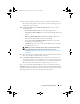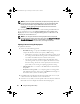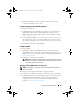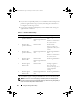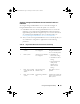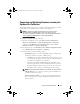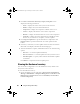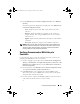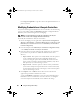Owner's Manual
58 Using the Configuration Utility
4
Click
Next.
The
Firmware Inventory, Compare, and Update
screen
displays the following information:
–
Name
— displays the names of the systems in the collection.
–
Model
— displays the system model information.
–
Component
— displays the components available on the servers.
–
Version
— displays the firmware versions of the components.
–
Baseline
— displays the baseline firmware version of the components.
–
Criticality
— displays the status of the firmware and indicates if the
firmware of your collection is compliant, or needs an update.
5
Click
Copy to Clipboard
to copy the information to clipboard, or click
Export to CSV
to export the information in comma separated values
format.
6
Select the systems that you wish to update with newer firmware and click
Next
. The screen displays the firmware download progress.
7
After the download is complete, click
Next
and choose one of the following
options:
–
Start now
— to start the update immediately.
–
Start on next boot
— to start the update when the systems boot next.
–
Schedule update
— to specify a date and time and schedule an update
on that date.
Click
Finish
to complete the firmware update process.
Viewing the Hardware Inventory
You can use the Config Utility to view the hardware inventory details of all
the systems in the collection.
To view the hardware inventory:
1
On the ConfigMgr console, right-click on
System Center Configuration
Manager
Site Database
Computer Management
Collections
All
Dell Lifecycle Controller Servers
and select
Dell Lifecycle Controller
Launch Config Utility
.
DLCI_UserGuide.book Page 58 Tuesday, November 22, 2011 5:00 PM