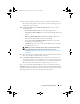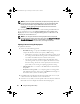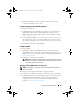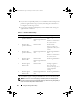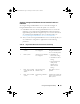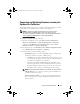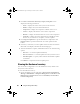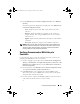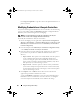Owner's Manual
Using the Configuration Utility 57
Comparing and Updating Firmware Inventory for
Systems in a Collection
This feature enables you to retrieve, compare, and update firmware inventory
on the Dell systems with Lifecycle Controllers in a collection.
NOTE: To compare and update firmware remotely, you must ensure that
the Dell systems have iDRAC6 firmware version 1.5 or higher. For more
information on upgrading to firmware version 1.5, see the
Integrated Dell Remote
Access Controller 6 (iDRAC6) Version 1.5 User Guide
available at
support.dell.com/manuals.
To compare and update firmware inventory:
1
From the ConfigMgr console, under
System Center Configuration
Manager
Site Database
Computer Management
Collections
,
right-click on
All Dell Lifecycle Controller Servers
and select
Dell
Lifecycle Controller
Launch Config Utility
.
2
From the left pane of the
Dell Lifecycle Controller Configuration Utility
,
select
Firmware Inventory, Compare,
and
Update
.
3
Select a baseline from the following options:
–
Dell PDK Catalog
— to specify a Dell PDK catalog to compare with
the firmware inventory. To specify a PDK catalog:
•Click
Browse
to navigate to the file location where you have saved
the catalog. Ensure that the catalog resides on a CIFS share that is
accessible to the Dell Lifecycle Controllers.
•Specify the
User Name
and
Password
to the CIFS share where
your catalog resides if you want to update the firmware inventory
from the catalog. You do not need to specify the user name and
password if you are viewing or comparing against the catalog.
NOTE: To update the firmware inventory, you must point to a local repository.
–
FTP: ftp.dell.com —
to connect to a catalog on the Dell FTP site to
compare the firmware inventory.
–
Firmware Inventory Profile
— to specify an existing profile that you
have saved and use it to compare and update the firmware inventory
for the collection.
DLCI_UserGuide.book Page 57 Tuesday, November 22, 2011 5:00 PM