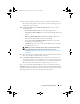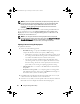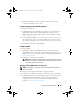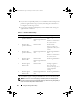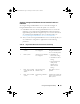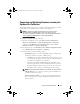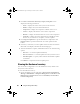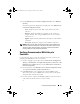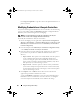Owner's Manual
Using the Configuration Utility 53
4
When the firmware download is complete, click Next to proceed to
configure the hardware of the systems.
Configuring Hardware During OS Deployment
To configure the hardware:
1
Click
Browse
and select the hardware profile that you created using the
System Viewer
. This profile is applied during the operating system
deployment process. For more information on creating hardware profiles,
see
Creating a New Profile.
2
Select
Continue on Error
if you want to proceed to the next step even if
this step fails. This option is selected by default. If you clear this option,
the hardware configuration process is aborted when it encounters an error.
3
Click
Next
to proceed to configure RAID.
Configuring RAID
To configure RAID:
1
Click
Browse
and select the RAID profile that you created using the
System Viewer
Utility. This profile is applied during the operating system
deployment process. For more information on creating RAID profiles, see
Using the Array Builder.
2
Click
Next
to configure network adapters.
NOTE: When you configure RAID settings on a system, the original controller
settings of the system are reset and the virtual disks (VDs) that are configured,
or any other configuration are cleared.
Applying a NIC or CNA Profile on a Collection
NOTE: In ConfigUtility, if you apply an attribute value, the dependent attributes’
value is not checked.
Refer Lifecycle Controller documentation for supported CNAs.
To configure Network Adapters and apply a NIC/CNA profile on a collection:
1
Click
Browse
and select the NIC/CNA profile that you created using the
System Viewer
Utility. This profile is applied during the hardware
configuration process. For more information on creating NIC/CNA
profiles, see
Creating a NIC/CNA Profile.
DLCI_UserGuide.book Page 53 Tuesday, November 22, 2011 5:00 PM