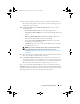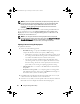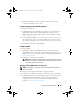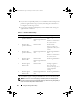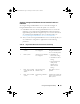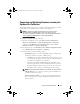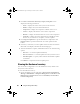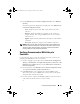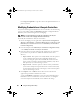Owner's Manual
52 Using the Configuration Utility
NOTE: If you want to update a system after you deploy the operating system, and
the system services are still unavailable, then you can reset the Integrated Dell
Remote Access Controller using the iDRAC6 web-based interface. For more
information, see the
Dell Lifecycle Controller Remote Services User’s Guide
available at support.dell.com/manuals.
After the deployment is successful, the system with Integrated Dell Remote
Access Controller moves to the Managed Dell Lifecycle Controller (OS
Deployed) collection under Computer Management Collections All
Dell Lifecycle Controller Servers.
NOTE: If you change the hostname of the target systems after you deploy the
operating system, the system continues to appear under the Managed Dell Lifecycle
Controller (OS Deployed) collection on the ConfigMgr console. You
do not need to re-discover the system when you change the hostname.
Updating Firmware During OS Deployment
To update the firmware:
1
Select one of the following options:
–
Dell PDK catalog —
to specify a Dell PDK catalog that you can use to
compare the firmware inventory. To specify a PDK catalog:
• Click Browse to navigate to the file location where you have saved
the catalog. Ensure that the catalog resides on a CIFS share that is
accessible to the Dell Lifecycle Controller of the system.
• Specify the User Name and Password to the CIFS share where
your catalog resides if you want to update the firmware inventory
from the catalog. You do not need to specify the user name and
password if you are viewing or comparing against the catalog.
–
FTP: ftp.dell.com —
to connect to the Dell FTP site and download
the updates.
–
Firmware inventory profile —
to compare against an existing profile
and update the firmware of the system. Click
Browse
and navigate to
the location where you have saved the profile.
2
Click
Next
. The screen displays the firmware details of the servers in your
collection and also the baseline version of the firmware.
3
Select the servers, which you want to update with newer firmware and click
Next
. The next screen displays the firmware download progress.
DLCI_UserGuide.book Page 52 Tuesday, November 22, 2011 5:00 PM