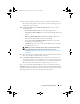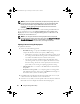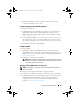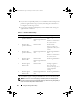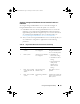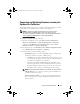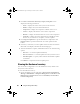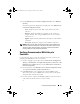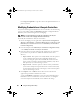Owner's Manual
Using the Configuration Utility 51
9
If you wish to deploy the operating system, select the advertisement to
advertise the task sequence to the collection, and the operating system to
be deployed on the collection.
10
Under
Select Lifecycle Controller bootable media
, select one of the
following options:
–
Boot to Network ISO
— Reboots to the ISO specified by you.
–
Stage ISO to vFlash and Reboot
— Downloads the ISO to vFlash and
reboots.
–
Reboot to vFlash (ISO Must be present on vFlash)
— Reboots to
vFlash. Ensure that the ISO is present in the vFlash.
– Select the
Use Network ISO as Fallback
checkbox if you want the
network ISO to be a fallback step.
–Click
Browse
and select the path where the Dell Lifecycle Controller
bootable media is saved.
NOTE: If you have set a default share location for the Lifecycle Controller
boot media, the default location populates automatically. For more
information, see
Setting a Default Share Location for the Lifecycle Controller
Boot Media
.
11
Enter the user name and password for accessing the share where the Dell
Lifecycle Controller bootable media is located.
12
Click
Reboot Targeted Collection
. This sends the reboot jobs for each
system in the collection to the Task Viewer. To view the current tasks in the
queue and their status, open the Task Viewer by clicking the Dell icon on
the task bar. For more information on Task Viewer, see
Task Viewer.
After a system with Integrated Dell Remote Access Controller receives the
WS-MAN command, it reboots to Windows PE and runs the advertised task
sequence. It then automatically boots to the Lifecycle Controller boot media,
depending on the boot order you created in the task sequence.
DLCI_UserGuide.book Page 51 Tuesday, November 22, 2011 5:00 PM