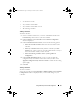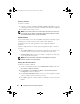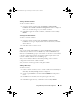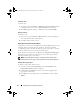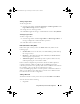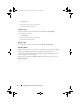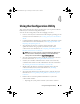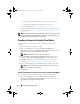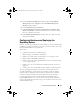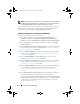Owner's Manual
50 Using the Configuration Utility
NOTE: vFlash features can only be used on rack and tower servers with Integrated
Dell Remote Access Controller version 1.3 firmware or newer, or on blade servers
with Integrated Dell Remote Access Controller version 2.2 or newer.
For more information on remote operating system deployment and staging
and booting to operating system image on vFlash, see the Dell Lifecycle
Controller User Guide available at support.dell.com/manuals.
Hardware Configuration and OS Deployment Workflow
To deploy the operating system to a collection:
1
From the ConfigMgr console, under
Computer Management
Collections
,
right-click on
Managed Dell Lifecycle Controllers (OS
Unknown)
and select
Dell Lifecycle Controller
Launch Config Utility
.
2
From the Dell Lifecycle Controller Configuration Utility, select
Deploy
Operating System
.
3
Select
Update Firmware from a Dell Repository
if you want to update the
Firmware on the collection. For more information, see
Updating Firmware
During OS Deployment. Click
Next
.
4
Select
Configure Hardware
if you want to make changes to the hardware
settings. For more information, see
Configuring Hardware During OS
Deployment. Click
Next
.
5
Select
Configure RAID
to configure RAID on the servers. For more
information, see
Configuring RAID. Click
Next.
6
Select
Configure network adapter
if you want to apply a Network adapter
profile to the collection. For more information, see
Applying a NIC or
CNA Profile on a Collection. Click
Next
.
7
Select
Configure iDRAC
if you want to apply an Integrated Dell Remote
Access Controller profile to the collection. For more information, see
Applying an Integrated Dell Remote Access Controller Profile on a
Collection.
8
Select
Do not deploy operating system
in the advertisement screen if you
wish to skip deploying the operating system on the collection.
In this case, the
Next
button is disabled and you can directly click
Reboot
targeted collection
. The hardware configuration tasks are submitted based
on the selections you made in the previous steps and you can view the
status of tasks on
Tas k Vi ew er .
DLCI_UserGuide.book Page 50 Tuesday, November 22, 2011 5:00 PM