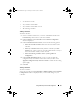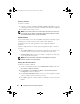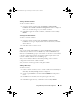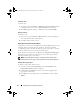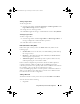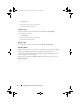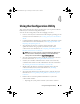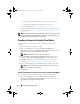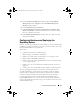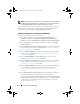Owner's Manual
48 Using the Configuration Utility
– Importing the system profiles of all the systems in the collection.
– Configuring Part Replacement properties for a collection.
For more information, see Platform Restore for a Collection.
• Compare a NIC configuration profile against systems in a collection. For
more information, see
Comparing NIC/CNA Profiles Against Systems in a
Collection.
NOTE: Dell Lifecycle Controller Integration performs all of the above actions for 20
systems at a time. If you have 100 systems in a collection, the first 20 systems are
updated first, then the next 20 and so on and so forth.
Creating a Lifecycle Controller Boot Media
Create a Lifecycle Controller boot media to deploy operating systems
remotely.
To create a Lifecycle Controller boot media:
1
From the ConfigMgr console, under
Computer Management
Collections
,
right-click on
All Dell Lifecycle Controller Servers
and select
Dell Lifecycle Controller
Launch Config Utility
.
NOTE: Config Utility can be launched for any collection.
2
In the
Dell Lifecycle Controller Configuration Utility
window, select
Create new Lifecycle Controller Boot Medi
a on the left-hand pane.
3
Click
Browse
and select the bootable ISO that you created. For more
information, see
Creating a Task Sequence Media (Bootable ISO).
4
Specify the folder/path to save the Dell Lifecycle Controller boot media.
NOTE: It is recommended to save the boot media to the local drive, and if
required copy it to a network location.
5
Click
Create
.
Setting a Default Share Location for the Lifecycle Controller Boot Media
To set a default share location for the Lifecycle Controller boot media:
1
From the ConfigMgr console, select
System Center Configuration
Manager
Site Database
Site Management
<
site server name
>
Site Settings
Component Configuration
.
DLCI_UserGuide.book Page 48 Tuesday, November 22, 2011 5:00 PM