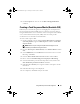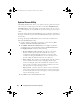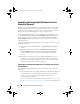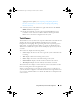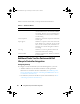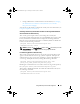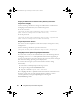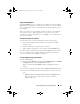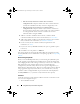Owner's Manual
38 Using Dell Lifecycle Controller Integration
Changing the Administrative Credentials Used by Dell Lifecycle Controller
Integration for ConfigMgr
Use the following commands to change the administrative credentials for
ConfigMgr used by Dell Lifecycle Controller Integration:
To set the user name:
[Program Files]\Dell\DPS\Bin\import.exe –CIuserID
[New Console Integration Admin User ID]
To set the password:
[Program Files]\Dell\DPS\Bin\import.exe -CIpassword
[New Console Integration Admin Password].
Using the Graphical User Interface
You can also use the Graphical User Interface (GUI) to change the security
configurations.
Use the following command to open the GUI screen:
[Program Files]\Dell\DPS\Bin\import.exe -DisplayUI
Using Import.exe to Update Target System Information
If you have discovered systems with Dell Lifecycle Controller Integration for
ConfigMgr version 1.0 or 1.1 and updated the firmware after upgrading to
version 1.2 or later, then you must re-discover the systems if you have changed
their hostname during operating system deployment.
To avoid re-discovering the systems and avail the hostname change
functionality:
1
Launch the command prompt on the target system.
2
Navigate to
Program Files\Dell\DPS\Bin
folder.
3
Type the command:
import.exe -Servers.
The ConfigMgr database is updated with the latest firmware information from
the target systems. You can verify if the information of all the systems is
correctly updated by viewing the
import.log
file in the
Program
Files\Dell\DPS\Logs
folder.
DLCI_UserGuide.book Page 38 Tuesday, November 22, 2011 5:00 PM