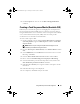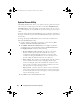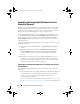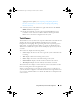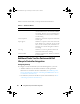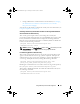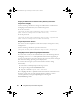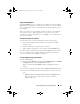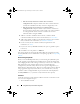Owner's Manual
Using Dell Lifecycle Controller Integration 35
applying firmware updates, see Comparing and Updating Firmware
Inventory for Systems in a Collection, or Comparing and Updating
Firmware Inventory.
2
Select any system on the Task Viewer, right-click and select the
Launch
iDRAC Console
menu option.
3
Provide the credentials to login to the Integrated Dell Remote Access
Controller console and view or edit the details of the Integrated Dell
Remote Access Controller configuration of the system.
Task Viewer
The Task Viewer is an asynchronous component that hides in the task bar and
displays the status of tasks handled by the Dell Lifecycle Controller
Integration for ConfigMgr. All long-running tasks such as operating system
deployment, or applying firmware updates to systems are displayed in the
Task Viewer. It maintains a queue of tasks and displays up to twenty tasks at
one time.
The task viewer displays the following details:
•
Name:
displays the name or the service tag of the system on which the task
is running.
•
Ta sk :
displays which task is running on the system.
•
Status:
displays the status of the task running on the system.
•
Start Date/Time:
displays the date and time when the task started.
•
Time Elapsed:
displays the time taken by the task after it started.
The Task Viewer also displays a status summary of the total number of tasks
that are running at the bottom right hand corner.
When you start running a set of tasks on a single system or a collection of
systems, the Dell icon appears on the task bar at the bottom right hand corner
of your screen. Click the Dell icon to launch the Task Viewer and perform the
various actions.
DLCI_UserGuide.book Page 35 Tuesday, November 22, 2011 5:00 PM