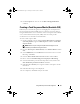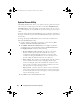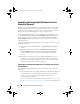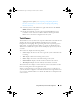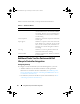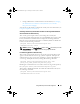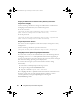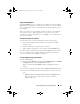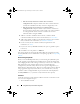Owner's Manual
34 Using Dell Lifecycle Controller Integration
Launching the Integrated Dell Remote Access
Controller Console
Dell Lifecycle Controller Integration for ConfigMgr enables you to launch
the Integrated Dell Remote Access Controller console for any of the Dell
systems
from the ConfigMgr console, to view or modify the Integrated Dell
Remote Access Controller configuration of the selected system.
After you install Dell Lifecycle Controller Integration for ConfigMgr, you can
see the
Dell Lifecycle Controller
Launch iDRAC Console
menu option
when you right click on any system in the collection. You can also find the
Launch iDRAC Console
option when you select a system in the Task Viewer
and right click on it.
To launch the Integrated Dell Remote Access Controller console for a system
under the collection:
1
Select any system under
Collections
All Dell Lifecycle Controller
Servers
.
2
Right-click on the system and select the
Dell Lifecycle Controller
Launch iDRAC Console
menu option. The Integrated Dell Remote
Access Controller console of the system is launched on your default
browser.
3
Provide the credentials to login to the Integrated Dell Remote Access
Controller console and view or edit the details of the Integrated Dell
Remote Access Controller configuration of the system. You can provide
credentials authenticated on the active directory.
Launching the Integrated Dell Remote Access Controller Console from
the Task Viewer
To launch the Integrated Dell Remote Access Controller console from the
Task Viewer:
1
Launch the Task Viewer by clicking the Dell icon on the task bar. This icon
is displayed when you are deploying the operating system on the Dell
systems, or you are applying firmware updates on the systems, or
performing both the actions.
For more information on deploying the operating system, see Configuring
Hardware and Deploying the Operating System. For more information on
DLCI_UserGuide.book Page 34 Tuesday, November 22, 2011 5:00 PM