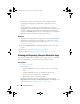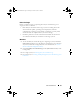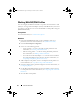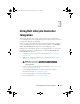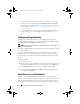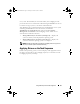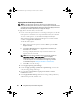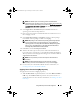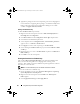Owner's Manual
30 Using Dell Lifecycle Controller Integration
2
Apply driver packages for the selected operating systems in ConfigMgr. For
more information on applying driver packages, see
Dell Server Deployment
Pack for Microsoft System Center Configuration Manager User’s Guide
available
at support.dell.com/manuals
.
Adding a Set Boot Order Step
To add a Set Boot Order step manually:
1
Right-click on the task sequence and select
Add
Dell Deployment
PowerEdge Server Configuration
.
2
Select
Boot Order
from the
Configuration Action Type
drop-down list.
3
Select
Set
from the
Action
drop-down list.
4
A new drop-down list for
Configuration file / Command line parameters
appears. Select
— nextboot=virtualcd.slot.1
.
5
Click
Apply
. The name of the step changes to
Set Boot Order
.
6
Select and drag the
Set Boot Order
step to just before the
Reboot to PXE
/ USB
step.
7
Repeat this process to create a
Set Boot Order
step before each
Reboot to
PXE / USB
step.
8
Click
OK
to close the task sequence.
Viewing the Condition for a Fallback Step
The condition
DriversNotAppliedFromLC
is automatically added by Dell
Lifecycle Controller Integration for ConfigMgr while creating a task
sequence. This condition is used as a fallback step if the application of drivers
from Lifecycle Controller fails.
NOTE: It is recommended that you do not disable or delete this condition.
To view the condition for a fallback step:
1
On the ConfigMgr console, select
Computer Management
Operating
System Deployment
Task Seq uen ce
.
2
Right-click on the task sequence and click
Edit
. The
Task Seq uen ce
Editor
appears.
3
Select
Apply Driver Package
or
Auto Apply Drivers
.
DLCI_UserGuide.book Page 30 Tuesday, November 22, 2011 5:00 PM