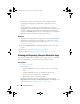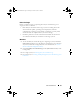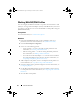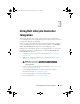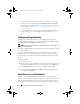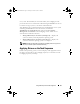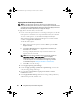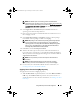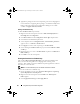Owner's Manual
Using Dell Lifecycle Controller Integration 29
NOTE: The default option is to randomly generate the administrator
password.This may not allow you to log in to the system if you do not map the
system to a domain. Alternatively, you can select the Enable the account and
specify the local administrator password option and enter an administrator
password.
6
Select
Apply Drivers from Dell Lifecycle Controller
and select an
operating system from the drop-down list.
7
Enter a user name and password with administrator credentials to access
the ConfigMgr console.
8
Select
Apply Driver Package
. Click
Browse
and select a driver package
from the list of driver packages available in ConfigMgr.
NOTE: Depending on the hardware and operating system being deployed,
you may need to select a mass storage device to correctly deploy the
operating system. For example, Microsoft Windows 2003 operating system
does not carry compatible drivers for the Serial Attached SCSI (SAS) or
PowerEdge Expandable RAID Controllers (PERC).
9
Click
OK
to close the
Task Seq uen ce Edi tor
.
10
Advertise the task sequence that you have edited. For information on
how to advertise a task sequence, see the
Dell Server Deployment Pack for
Microsoft System Center Configuration Manager User’s Guide
available
at
support.dell.com/manuals
.
NOTE: It is required that you set the task sequence advertisement to
mandatory.
NOTE: If multiple advertisements to the same collection are made
mandatory, the choice of advertisement to run is up to the ConfigMgr.
11
Create a Lifecycle Controller Boot Media. For more information, see
Creating a Lifecycle Controller Boot Media.
Applying Drivers From the ConfigMgr Repository
To apply drivers from the ConfigMgr repository:
1
Add a
Set Boot Order
step manually before each of the
Reboot to PXE
or
USB
steps. The
Set Boot Order
step instructs the systems to boot to a
virtual CD on the next boot. For more information, see
Adding a Set Boot
Order Step.
DLCI_UserGuide.book Page 29 Tuesday, November 22, 2011 5:00 PM