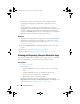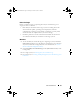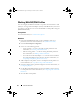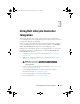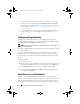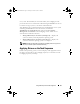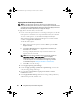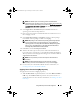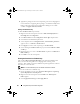Owner's Manual
28 Using Dell Lifecycle Controller Integration
Applying Drivers From Lifecycle Controller
NOTE: If you edit the task sequence to which drivers are exposed from the
Lifecycle Controller option checked, the errors in step 6 may not be reflected in the
step status and in the Missing Objects dialog box. Configure the Apply Drivers from
Dell Lifecycle Controller option before you apply the changes.
To apply drivers from the Lifecycle Controller:
1
Create a new task sequence if there is no existing task sequence, or edit the
task sequence to which drivers are exposed from the Lifecycle Controller.
To create a task sequence, see the
Dell Server Deployment Pack for
Microsoft System Center Configuration Manager User’s Guide
available
available
at
support.dell.com/manuals
.
To edit the task sequence:
a
Right-click on the task sequence and select
Edit
to open the
Ta sk
Sequence Editor
.
b
Click
Add
Dell Deployment
Apply Drivers from Lifecycle
Controller
and click
Next
.
A message is displayed that lists objects referenced in the task
sequence that are not found.
NOTE: This step requires a fallback step for the inclusion of either the
Apply Driver Package or Auto Apply Drivers step of ConfigMgr.
Ensure that you have one of these steps configured with a condition
in the task sequence. For more information on configuring a condition
for the fallback step, see
Viewing the Condition for a Fallback Step
.
c
Click
OK
to close this message.
2
Select
Apply Operating System Images
.
3
Under the
Apply operating system from a captured image
, reselect and
verify the image package and image.
4
Clear the
Use an unattended or sysprep answer file for a custom
installation
checkbox.
5
Select
Apply Windows Settings
. Enter the licensing model, product key,
administrator password, and time zone.
DLCI_UserGuide.book Page 28 Tuesday, November 22, 2011 5:00 PM