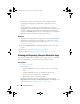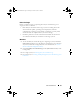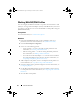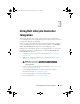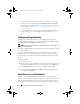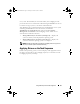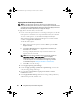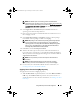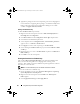Owner's Manual
26 Using Dell Lifecycle Controller Integration
• Launch the Integrated Dell Remote Access Controller console by right-
clicking on any system discovered under
All Dell Lifecycle Controller
Servers
on the ConfigMgr console, or any system on the Task Viewer. For
more information, see
Launching the Integrated Dell Remote Access
Controller Console.
• Use the Task Viewer to view the status of tasks handled by Dell Lifecycle
Controller Integration for ConfigMgr. For more information, see
Ta s k
Viewer.
Configuring Target Systems
Dell Lifecycle Controller Integration for ConfigMgr supports only yx1x
systems and later. For each system in the collection, enable Collect System
Inventory on Restart (CSIOR) in the BIOS settings.
NOTE: In the server name format yx1x; y denotes alphabets, for example M, R, or T;
and x denotes numbers.
By default, CSIOR is OFF. The part replacement feature provides the option
to set the CSIOR.
To enable CSIOR on multiple systems, in the Dell Lifecycle Controller
Integration Version 1.3 for Microsoft System Center Configuration Manager
User’s Guide, see the section Configuring Part Replacement Properties for a
System.
To enable CSIOR:
1
Re-start the system.
2
During Power-on Self Test (POST), when the system prompts you to enter
the Integrated Dell Remote Access Controller Utility, press
CTRL + E
.
3
Select
System Services
from the options available and press
Enter
.
4
Select
Collect System Inventory on Restart
and press the right or down
keys and set it to
Enabled
.
Auto-Discovery and Handshake
The auto-discovery and handshake feature enables the Integrated Dell
Remote Access Controller on target systems to locate the provisioning service
and establish communication with the Site Server. The Dell Provisioning
service provisions a management account and updates ConfigMgr with the
DLCI_UserGuide.book Page 26 Tuesday, November 22, 2011 5:00 PM