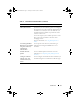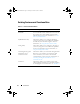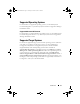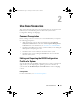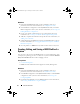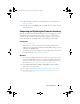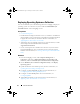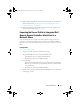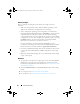Owner's Manual
16 Use Case Scenarios
Workflow
1
Launch the
System Viewer
Utility on the ConfigMgr console for a
particular system. For more information, see
Configuration Utility.
2
Select Hardware Configuration on the
System Viewer
Utility to load the
BIOS configuration of the system. For more information, see
Viewing and
Editing Hardware Configuration.
3
Create a new profile or make changes to an existing profile. For more
information, see
Creating a New Profile or Editing an Existing Profile.
4
Add, edit, or update the attributes in the profile. For more information, see
Adding a New Attribute.
5
(Optional) Change the BIOS boot sequence and hard disk drive sequence.
For more information, see
Changing the BIOS Boot Sequence and Hard
Disk Drive Sequence.
6
Save the profile as a
.XML
file to any folder location on the local system.
Creating, Editing, and Saving a RAID Profile of a
System
You can create, edit, and save the RAID profile of a system and apply it when
you deploy an operating system to a collection of systems under the All Dell
Lifecycle Controller Servers on the ConfigMgr console.
Prerequisites
• Common Prerequisites.
• RAID Controller and firmware that supports Local Key Management.
Workflow
1
Launch the
System Viewer
Utility on the ConfigMgr console for a
particular system. For more information, see
System Viewer Utility.
2
Select RAID Configuration on the
System Viewer
Utility to load the RAID
configuration of the system. For more information, see
Viewing and
Configuring RAID.
3
Launch the Array Builder to create a RAID profile. For more information,
see
Creating a RAID Profile Using Array Builder.
DLCI_UserGuide.book Page 16 Tuesday, November 22, 2011 5:00 PM