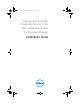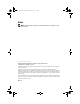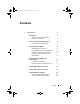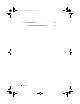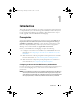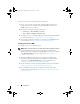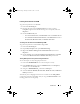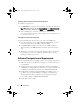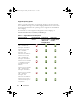Owner's Manual
8 Introduction
Validating User Permissions from the Provisioning Server
To validate user permissions:
1
Use
WBEMTest
to verify that you can connect via WMI to the Site Server.
NOTE: Make sure that you select Packet privacy in the Authentication level
group box when connecting to the Site_<
sitecode
> Namespace.
2
After establishing the connection, run the query
Select*from
SMS_Site
. If permissions are properly assigned, this command returns a
record with the site code.
Providing Share and Folder Permissions
To grant share and folder permissions to write files to the DDR inbox:
1
From the ConfigMgr console, under
Computer Management
, grant the
user permission to write to the S
MS_<
sitecode
> share
.
2
Using
File Explorer
, navigate to the share location S
MS_<
sitecode
>
share
, and then to the
ddm.box
folder. Grant full control to the domain
user.
3
Validate these permissions by temporarily mapping a drive from the Dell
Provisioning Server with user credentials, and then creating, writing,
modifying, and deleting a new file.
Software Prerequisites and Requirements
Before you install DLCI for ConfigMgr, complete the following prerequisites:
1
Make sure that at least 40 MB of free disk space is available on the system
to install DLCI.
2
Install Microsoft System Center Configuration Manager (ConfigMgr)
2007 R2/SP2 or ConfigMgr R3. For details on how to download and install
ConfigMgr, see the Microsoft TechNet site at
technet.microsoft.com
.
3
Install Dell Server Deployment Pack (DSDP) for ConfigMgr version 1.2.
For details on how to install DSDP for ConfigMgr, see the
Dell Server
Deployment Pack for Microsoft System Center Configuration Manager
User’s Guide
available at
support.dell.com/manuals.
4
Install .NET version 3.5 SP1.
A5_bk0.book Page 8 Monday, November 14, 2011 11:37 AM