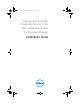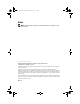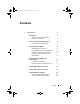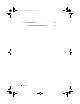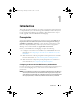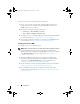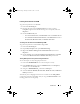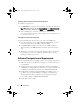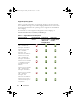Owner's Manual
Introduction 7
Providing User Permissions for DCOM
To grant user permissions for DCOM:
1
Launch the
dcomcnfg.exe
.
2
From the left pane of the
Component Services
console, expand
Computers
, right-click on the Provisioning Server Computer, and select
Properties
.
3
On the
COM Security
tab:
–From
Access Permissions
, click
Edit Limits
and select
Remote Access
.
–From
Launch
and Activation Permission
, click
Edit Limits
and select
Local Launch
,
Remote Launch
, and
Remote Activation
.
Providing User Permissions for DCOM Config WMI
To grant user permissions for DCOM Config WMI:
1
Launch the
dcomcnfg.exe.
2
Expand
My Computer
and expand
DCOM Config
.
3
Right-click
Windows Management and Instrumentation
, and select
Properties
.
4
On the
Security
tab, from
Launch and Activation Permission
, click
Edit
and select the
Remote Launch
and
Remote Activation
permissions.
Setting Namespace Security and Granting Permissions
To set namespace security and grant permissions:
1
Launch the
WMIMGMT.msc
to set the namespace security.
2
In the
WMI Contro
l pane, right-click
WMI Control
, select
Properties
,
and then select the
Security
tab.
3
Navigate to
ROOT\SMS\Site_
<sitecode>
Namespace
.
4
Select the
Execute Methods
,
Provide Write
,
Enable Account
, and
Remote
Enable
permissions
.
Alternatively, the ConfigMgr user becomes a member of the SMS_Admin
group when created in ConfigMgr, and you can grant Remote Enable to the
existing permissions of the group.
A5_bk0.book Page 7 Monday, November 14, 2011 11:37 AM