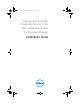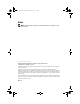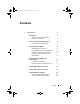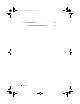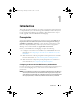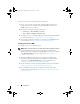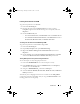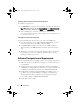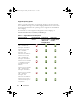Owner's Manual
6 Introduction
To create a user account with minimal user permissions:
1
Create a user account on the domain, as the Dell Provisioning Server
impersonates this account while writing the Data Discovery Record
(DDR) to the site server’s inbox.
2
Provide the user with the following permissions:
•
Collection
—
Read, Modify,
and
Create
•
Site
—
Read,
and
Import computer entry
3
Configure user access to Windows Management Instrumentation (WMI).
For more information, see Configuring User Access to WMI.
4
Provide share and folder permissions to write files to the DDR inbox. For
more information, see Providing Share and Folder Permissions.
Configuring User Access to WMI
To configure user to access WMI remotely:
NOTE: Make sure that firewall of your system does not block the WMI connection.
1
Grant the Dell Provisioning Server user permissions needed for the
Distributed Component Object Model (DCOM
)
on this system, remotely
using
DCOMCNFG.exe
. For more information, see Providing User
Permissions for DCOM.
2
Grant the Dell Provisioning Server user permissions needed for the
DCOM Config Windows Management and Instrumentation (WMI)
components, using
DCOMCNFG.exe.
For more information, see
Providing User Permissions for DCOM Config WMI.
3
Set the namespace security and grant permissions. For more information,
see Setting Namespace Security and Granting Permissions.
4
From the Dell Provisioning Server, validate user permissions of the
account. For more information, see Validating User Permissions from the
Provisioning Server.
A5_bk0.book Page 6 Monday, November 14, 2011 11:37 AM