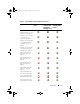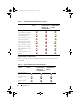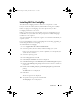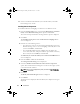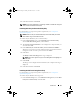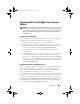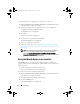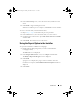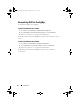Owner's Manual
16 Introduction
2
The
Custom Setup Confirmation
screen displays the component that you
selected. Click
Next
.
3
In the
Dell Provisioning Service User Credentials for ConfigMgr Access
screen, enter the primary site server name or IP of the server, user name
and password, and click
Next
.
The
Change Firewall Setting
screen is displayed.
4
Select the
Add Provision Web Site Port in the firewall exception list
option. This enables the Provisioning Server to discover the target systems
even when firewall is enabled.
5
Click
Next
.
The
Ready to Install the Program
message is displayed.
6
Click
Install
.
The Progress bar is displayed. After installation, the completion message is
displayed.
7
Click
Next
and then click
Finish
.
Installing on a User Account Controller Enabled System
The minimum permissions required to install or uninstall the Dell Lifecycle
Controller Utility feature on a site server are as follows:
• You are a local administrator or a domain admin on the server.
• On a Microsoft Windows Server 2008 operating system with User Account
Controller (UAC) enabled, launch the MSI file from a command prompt
using
Run As Administrator
.
• The minimum permissions on ConfigMgr are:
–Site = Read
– Package = Read, Delete, and Create
To install DLCI for ConfigMgr on a UAC- enabled system:
1
Right-click on
Command Prompt
and select
Run As Administrator
.
2
Run the
Dell_Lifecycle_Controller_Integration_1.3.0.xxx
.
msi
file from
the folder where you have extracted it.
3
Follow the Installation wizard to install DLCI on the system.
A5_bk0.book Page 16 Monday, November 14, 2011 11:37 AM