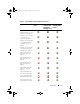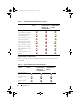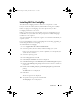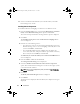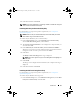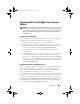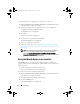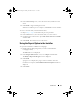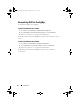Owner's Manual
Introduction 15
8
Click
Next
and then click
Finish
.
NOTE: As part of the installation, a provisioning website is created and configured
under Internet Information Services (IIS).
Installing Dell Lifecycle Controller Utility Only
For information on component-specific requirements, see
Component-
Specific Prerequisites
.
NOTE: Make sure that you install the Dell Lifecycle Controller Utility on the Site
Server before using it on the Admin Console.
To install only the Dell Lifecycle Controller Utility:
1
In the
Custom Setup
screen, select
Dell Lifecycle Controller Utility,
deselect
Dell Provisioning Server,
and click
Next
.
2
The
Custom Setup Confirmation
screen displays the component that you
selected. Click
Next
.
3
In the
Dell Lifecycle Controller Utility User Credentials for iDRAC
Access
screen, enter the user name and password for out-of-band controller
management. This account is provisioned on the iDRAC.
4
Click
Next
.
The
Ready to Install the Program
message is displayed.
NOTE: This screen appears only if you are installing DLCI for ConfigMgr on a
Site Server.
5
Click
Install
.
The Progress bar is displayed. After installation, the completion message is
displayed.
6
Click
Next
and then click
Finish
.
Installing the Dell Provisioning Server Only
For information on component-specific requirements, see
Component-
Specific Prerequisites
.
To install only the Dell Provisioning Server:
1
In the
Custom Setup
screen, select
Dell Provisioning Server,
deselect
Dell
Lifecycle Controller Utility
and click
Next
.
A5_bk0.book Page 15 Monday, November 14, 2011 11:37 AM