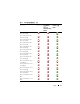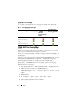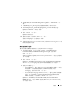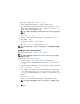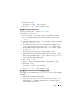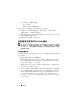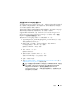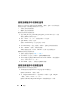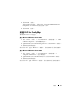Users Guide
简介
13
6
对
Dell Lifecycle Controller Integration
选项单击
“
Download
”
(下
载)。
7
下载
DLCI_1.3.0_Axx.zip
并将内容提取到系统上的文件夹中。
8
双击
Dell_Lifecycle_Controller_Integration_1.3.0.xxx
.
msi
软件包。
随即显示
Welcome
(欢迎)屏幕。
9
单击
“
Next
”
(下一步)。
随即显示许可协议。
10
接受许可协议,然后单击
Next
(下一步)。
将显示
Setup Type
(安装类型)屏幕。
11
选择安装
Dell Lifecycle Controller Utility
或
Dell Provisioning Server
,或
同时安装这两个组件。
同时安装两个组件
要在站点服务器或管理控制台上安装 DLCI for ConfigMgr:
1
从
Custom Setup
(自定义安装)屏幕中,选择
Dell Lifecycle
Controller Utility
和
Dell Provisioning Server
选项,然后单击
Next
(下一步)。
将显示包含这两个选项的
Custom Setup Confirmation
(自定义安装确
认)对话框。
2
单击
“
Next
”
(下一步)。
随即显示
“
Dell Provisioning Service User Credentials for ConfigMgr
Access
”
(用于
ConfigMgr
访问的
Dell
资源调配服务用户凭据)。
3
请执行以下操作之一:
–
在站点服务器上,输入
Dell Provisioning
服务要使用的帐户 (具有
必需权限),以便在新找到的具有
iDRAC
的系统上访问
ConfigMgr
,然后单击
Next
(下一步)。
–
在含有
IIS
的
ConfigMgr Admin Console
上,输入主要站点服务器
名称、用户名和密码,这些信息将会配置在所有新找到的具有
iDRAC
的系统上,然后单击
“
Next
”
(下一步)。
随即显示
“
Dell Lifecycle Controller Utility User Credentials for
iDRAC Access
”
(用于
iDRAC
访问的
Dell Lifecycle Controller Utility
用户凭据)屏幕。