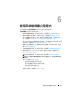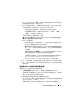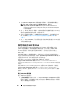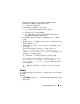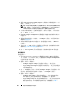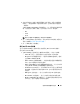Users Guide
使用系統檢視器公用程式
67
2
選取
Create new profile
(
建立新設定檔
)
。
Network Adapter
Configuration
(
網路配接卡組態
)
畫面隨即顯示。
3
按一下
Add
(
新增
)
新增配接卡。
4
在
Add Adapter
(
新增配接卡
)
對話方塊中:
a
從下拉式清單中選取
Adapter type
(
配接卡類型
)
。
b
選取配接卡位置,並指定插槽編號。
c
按一下
OK
(
確定
)
。配接卡現在將新增到
Network Adapter
Configuration
(
網路配接卡組態
)
畫面中。
5
如果要移除設定檔中的任何配接卡,請選取配接卡並按一下
Remove
(
移除
)
。
6
選取配接卡並按一下
Configure
(
設定
)
進行設定。如需設定配接卡的詳
細資訊,請參閱
設定配接卡。
7
完成配接卡設定後,請按一下
Save as profile
(
另存為設定檔
)
,儲存
NIC
設定檔。
如果尚未設定設定檔中的任何配接卡,將出現下列訊息:
No
adapter is configured.Please configure the
adapters before saving the profile
(
尚未設定配接卡。請
設定配接卡,然後再儲存設定檔
)
。
按一下
OK
(
確定
)
,然後設定部分的配接卡,再儲存設定檔。
如果已設定部份但不是全部的配接卡,將出現下列訊息:
You have
not configured all adapters and settings.Are you
sure you want to continue?
(
尚未設定全部的配接卡和設定。
是否確定要繼續?
)
按一下 OK ( 確定 ) 套用變更,或按 Cancel ( 取消 ) 設定所有的配
接卡。
掃描集合
您可以掃描集合並識別已設定的配接卡,然後列出 NIC 或 CNA 設定檔來
進行編輯。
掃描集合:
1
在系統檢視器公用程式中按一下
Network Adapter Configuration
(
網路
配接卡組態
)
。