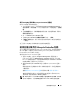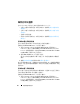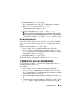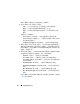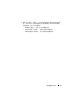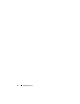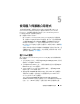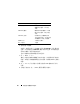Users Guide
使用組態公用程式
53
2
選取
Platform Restore
(
平台還原
)
選項。
匯入集合備份檔案的步驟,與匯入單一系統備份檔案的步驟很類似。
3
遵循匯入系統設定檔所提供的步驟步驟
2
至步驟
6
。
存有備份檔案的系統清單會顯示在方格中。
4
選取要匯入備份檔案的系統,然後按一下
Next
(
下一步
)
。
註 :
如果任何系統的網路共用位置上都沒有有效的備份檔案,方格便會
在系統的
( 備份檔案 ) 欄位中顯示
( 無 ),並停用核取方塊。
工作會傳送到工作檢視器。你可以啟動工作檢視器,以檢視工作狀態。
設定集合的零件更換內容
設定系統集合零件更換內容的步驟,與設定單一系統內容的步驟很類似。
不過,只有在設定完其他內容並傳送工作後,才會檢查系統集合的有效
授權。
啟動集合的 Platform Restore ( 平台還原 ) 畫面:
1
透過
ConfigMgr
主控台的
Computer Management
(
電腦管理
)
→
Collections (
集合
)
→
All Dell Lifecycle Controller Servers
(
所有
Dell
Lifecycle
控制器伺服器
)
,然後選取
Dell Lifecycle Controller
→
Launch
Config Utility
(
啟動
Config
公用程式
)
。
2
選取
Platform Restore
(
平台還原
)
選項。
如需設定零件更換內容的詳細資訊,請參閱
設定系統的零件更換內容
。
比較集合中的 NIC/CNA 設定檔與系統
此功能可讓您產生比較報告,比較 NIC/CNA 設定檔套用到系統的方式,
並識別目標系統中任何的不一致。
產生比較報告:
1
透過
ConfigMgr
主控台的
Computer Management
(
電腦管理
)
→
Collections (
集合
)
→
All Dell Lifecycle Controller Servers
(
所有
Dell
Lifecycle
控制器伺服器
)
,然後選取
Dell Lifecycle Controller
→
Launch
Config Utility
(
啟動
Config
公用程式
)
。
2
選取
Network Adapter Comparison Report
(
網路配接卡比較報告
)
選
項。
3
在
Network Adapter Comparison Report
(
網路配接卡比較報告
)
畫面
上,按一下
Browse
(
瀏覽
)
並選取套用到集合的
NIC/CNA
設定檔。