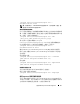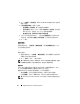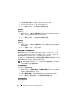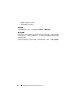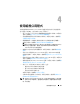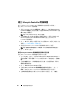Users Guide
使用 Dell Lifecycle Controller Integration
31
[Program Files]\Dell\DPS\Bin\import.exe –
CheckCertificate false
註 :
在預設情況下,CheckCertificate 值會設為 true。若未使用唯一憑證,請
務必將 CheckCertificate 值設為 false。
預先授權系統自動探索
此安全性選項會從匯入的授權服務標籤清單中檢查正在探索的系統服務標
籤。若要匯入授權服務標籤,請建立涵蓋以逗號區隔的服務標籤清單之檔
案,並執行下列命令將檔案匯入:
[Program Files]\Dell\DPS\Bin\import.exe -add
[file_with_comma_delimited_service_tags]
執行此命令可在儲存庫檔案 [Program
Files]\Dell\DPS\Bin\Repository.xml 中建立各服務標籤紀錄。
此功能預設為停用。若要啟用此授權檢查,請執行下列指令:
[Program Files]\Dell\DPS\bin\import.exe –
CheckAuthorization false
變更 Dell Lifecycle Controller Integration for ConfigMgr 使用的管理憑證
使用下列指令變更 Dell Lifecycle Controller Integration 使用的 ConfigMgr
管理憑證:
設定使用者名稱:
[Program Files]\Dell\DPS\Bin\import.exe – CIuserID
[New Console Integration Admin User ID]
設定密碼:
[Program Files]\Dell\DPS\Bin\import.exe -CIpassword
[New Console Integration Admin Password]。
使用圖形使用者介面
您也可使用圖形使用者介面 (GUI) 變更安全性組態。
使用下列命令開啟 GUI 畫面:
[Program Files]\Dell\DPS\Bin\import.exe -DisplayUI
使用 Import.exe 更新目標系統資訊
若您已探索到裝有 Dell Lifecycle Controller Integration for ConfigMgr 版本
1.0 或 1.1 的系統,並在升級到版本 1.2 或更新版本後更新過韌體,則如果
在部署作業系統時變更主機名稱,必須重新探索系統。