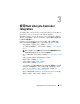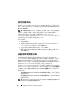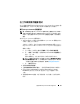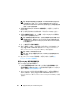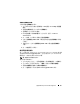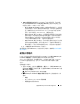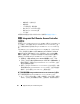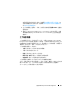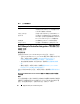Users Guide
28
使用 Dell Lifecycle Controller Integration
•
韌體清單、比較及更新
•
硬體清單
•
工作階段憑證、驗證通訊
•
修改
Lifecycle Controller
的憑證
•
檢視
Lifecycle Controller
紀錄
•
平台還原
如需關於使用組態公用程式的更多資訊,請參閱
使用組態公用程式
。
啟動 Integrated Dell Remote Access Controller
主控台
Dell Lifecycle Controller Integration for ConfigMgr 可讓您在 ConfigMgr 主控
台上啟動任一 Dell 系統的 Integrated Dell Remote Access Controller 主控
台,並
檢視或修改
所選系統的 Integrated Dell Remote Access Controller 組
態。
安裝 Dell Lifecycle Controller Integration for ConfigMgr 後,在集合中的任
一系統上點選滑鼠右鍵時均可看到 Dell Lifecycle Controller→ Launch
iDRAC Console ( 啟動 iDRAC 主控台 ) 選單選項。您也可以找到啟動
iDRAC 主控台選項,只要選擇工作檢視器中的系統並按滑鼠右鍵即可。
啟動集合下的系統的 Integrated Dell Remote Access Controller 主控台:
1
選擇集合
→
所有
Dell Lifecycle Controller
伺服器底下的任一系統。
2
在系統上按滑鼠右鍵並選擇
Dell Lifecycle Controller
→
啟動
iDRAC
主
控台選單選項。系統的
Integrated Dell Remote Access Controller
主控台
會在預設瀏覽器中啟動。
3
提供登入
Integrated Dell Remote Access Controller
主控台的憑證,並檢
視或編輯系統
Integrated Dell Remote Access Controller
主控台的組態詳
細資料。您可以提供在
Active Directory
上驗證的憑證。
從工作檢視器啟動 Integrated Dell Remote Access Controller 主控台
從工作檢視器啟動 Integrated Dell Remote Access Controller 主控台:
1
按一下工作列上的
Dell
圖示,啟動工作檢視器。在
Dell
系統上部署作
業系統、在系統上套用韌體更新或執行上述兩者時,就會顯示此圖示。