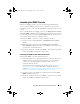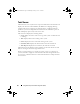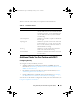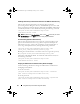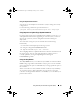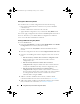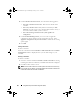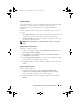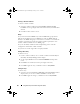Owner's Manual
Using Dell Lifecycle Controller Integration (DLCI) 55
Using the Graphical User Interface
You can also use the Graphical User Interface (GUI) to change the security
configurations.
Use the following command to open the GUI screen:
[Program Files]\Dell\DPS\Bin\import.exe -DisplayUI
Using Import.exe to Update Target System Information
If you have discovered systems with DLCI for ConfigMgr version 1.0 or 1.1
and updated the firmware after upgrading to version 1.2, then you must re-
discover the systems if you have changed their hostname during OS
deployment.
To avoid re-discovering the systems and avail the hostname change
functionality:
1
Launch the command prompt on the target system.
2
Navigate to
Program Files\Dell\DPS\Bin
folder.
3
Type the command:
import.exe -Servers.
The ConfigMgr database is updated with the latest firmware information from
the target systems. You can verify if the information of all the systems is
correctly updated by viewing the
import.log
file in the
Program
Files\Dell\DPS\Logs
folder.
Using the Array Builder
The Array Builder allows you to define arrays and disk sets with all available
RAID settings, logical drives/virtual disks of varying sizes or use all available
space, and assign hot spares to individual arrays or assign global hot spares to
the controller.
When a controller is created, a default variable condition, array and disk(s)
are created to ensure a valid configuration. You can choose to leave the
controller unconfigured with disks set to non-RAID, or you can add arrays or
perform other actions.
DLCI_UserGuide.book Page 55 Wednesday, February 2, 2011 10:49 AM