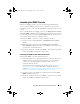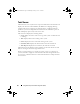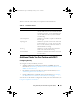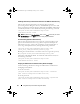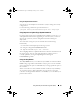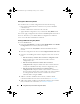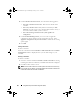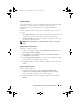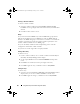Owner's Manual
Using Dell Lifecycle Controller Integration (DLCI) 53
Table 3-1 lists the actions that you can perform in the Task Viewer.
Additional Tasks You Can Perform with DLCI
Configuring Security
To configure security for DLCI, you must:
• Validate a Dell factory-issued Client Certificate on IDRAC. For more
information, see Validating a Dell Factory-Issued Client Certificate on the
iDRAC for Auto-Discovery.
• Pre-authorize systems for auto-discovery. For more information, see Pre-
authorizating Systems for Auto-Discovery.
• Change administrative credentials. For more information, see Changing
the Administrative Credentials Used by DLCI for ConfigMgr.
You can also use the GUI to configure the security. For more information, see
Using the Graphical User Interface
.
Table 3-1. Task Viewer Actions
Button Action
Close Click this to close the Task Viewer. When you
close the Task Viewer, it cancels all the tasks that
are running. Therefore, it is recommended not to
close the Task Viewer when you have tasks that
are still running.
Clear Completed Click this to clear all the completed or failed tasks
from the grid.
Export Queue Click this to export the current state of the tasks
in the Task Viewer to a .csv file. You can use this
file to view the summary of the total number of
DLCI tasks that are running.
View Log Click this to view the log file that contains the
details of the tasks that are running.
Send to Taskbar Click this to minimize the Task Viewer and send
it to the task bar.
DLCI_UserGuide.book Page 53 Wednesday, February 2, 2011 10:49 AM