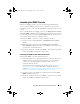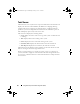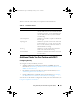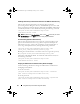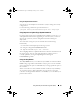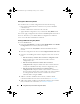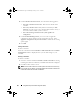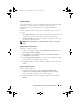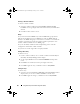Owner's Manual
Using Dell Lifecycle Controller Integration (DLCI) 51
Launching the iDRAC Console
DLCI for ConfigMgr enables you to launch the Integrated Dell Remote
Access Controller (iDRAC) console for any of the Dell systems
from the
ConfigMgr console, to view or modify the iDRAC configuration of the selected
system.
After you install DLCI for ConfigMgr, you can see the
Dell Lifecycle Controller
Launch iDRAC Console
menu option
when you right click on any system in
the collection. You can also find the
Launch iDRAC Console
option when you
select a system in the Task Viewer and right click on it.
To launch the iDRAC console for a system under the collection:
1
Select any system under
Collections
All Dell Lifecycle Controller
Servers
.
2
Right click on the system and select the
Dell Lifecycle Controller
Launch iDRAC Console
menu option. The iDRAC console of the system
is launched on your default browser.
3
Provide the credentials to login to the iDRAC console and view or edit the
details of the iDRAC configuration of the system.
Launching the iDRAC Console from the Task Viewer
To launch the iDRAC console from the Task Viewer:
1
Launch the Task Viewer by clicking the Dell icon on the task bar. This icon
is displayed when you are deploying the operating system on the Dell
systems, or you are applying firmware updates on the systems, or
performing both the actions.
For more information on deploying the operating system, see Deploying
the Operating System. For more information on applying firmware
updates, see Comparing and Updating Firmware Inventory for Systems in
a Collection, or Comparing and Updating Firmware Inventory.
2
Select any system on the Task Viewer, right click and select the
Launch
iDRAC Console
menu option.
3
Provide the credentials to login to the iDRAC console and view or edit the
details of the iDRAC configuration of the system.
DLCI_UserGuide.book Page 51 Wednesday, February 2, 2011 10:49 AM