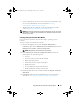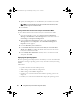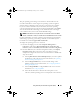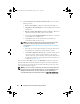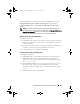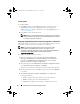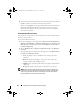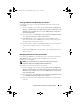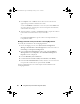Owner's Manual
48 Using Dell Lifecycle Controller Integration (DLCI)
8
You can filter the information based on any of the baseline details and click
Update
to update your collection with the latest firmware.
When you click
Update
, a message indicating that the task is submitted is
displayed. Click
OK
. The Task Viewer displays the status of the task.
When the task completes, all the systems in the collection are updated
with the latest firmware.
Viewing the Hardware Inventory
You can use the Config utility to view the hardware inventory details of all the
systems in the collection.
To view the hardware inventory:
1
On the ConfigMgr console, right-click on
System Center Configuration
Manager
Site Database
Computer Management
Collections
All
Dell Lifecycle Controller Servers
and select
Dell Lifecycle Controller
Launch Config Utility
.
2
On the
Dell Lifecycle Controller Configuration Utility
, select
Hardware
Inventory
.
The following details are displayed on the right pane of the
Dell Lifecycle
Controller Configuration Utility:
•
Name
: displays the name of the Dell system, which is part of the
collection.
•
Hardware
: displays the hardware components of the system. For
example, Memory, CPU, iDRAC Card, etc.
•
FQDD
: displays the fully qualified device description of the hardware
component.
•
Description
: displays the properties of the hardware component.
NOTE: When the Config utility is fetching the hardware inventory details of the
collection, and there is a disruption in the network connectivity, close the utility
and launch it again when the network connectivity is restored. The hardware
inventory details do not get refreshed automatically.
DLCI_UserGuide.book Page 48 Wednesday, February 2, 2011 10:49 AM