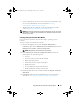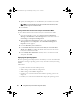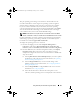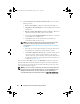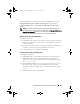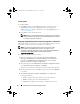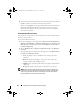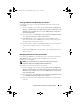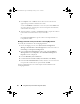Owner's Manual
Using Dell Lifecycle Controller Integration (DLCI) 47
•
Version
— displays the firmware versions of the components.
•
Date Applied
— displays the dates on which the updates were
applied.
Click on the down arrow next to each of the above fields to sort the list.
5
Click
Copy to Clipboard
to copy the information to clipboard, or click
Export to CSV
to export the information in comma separated values
format.
6
Click
Next
and select one of the following options to specify the baseline
against which you want to compare the firmware inventory of the
collection of servers:
•
Dell PDK Catalog
— to specify a Dell PDK catalog that you can use
to compare the firmware inventory. To specify a PDK catalog:
•Click
Browse
to navigate to the file location where you have saved
the catalog. Ensure that the catalog resides on a CIFS share that is
accessible to the Dell Lifecycle Controllers.
•Specify the
User Name
and
Password
to the CIFS share where
your catalog resides if you want to update the firmware inventory
from the catalog. You do not need to specify the user name and
password if you are viewing or comparing against the catalog.
NOTE: To update the firmware inventory, you must point to a local repository.
•
Firmware Inventory Profile
— to specify an existing profile that you
have saved and use it to compare and update the firmware inventory
for the collection.
7
Click
Next
. The screen displays the following baseline details against
which you want to compare the firmware of your collection:
•Name
—
displays the names of those systems in the collection.
•Model
— displays the server model information.
•Component
— displays the components available on the servers.
•Version
— displays the firmware versions of the components.
• Baseline Version
— displays the baseline versions of the components.
• Status
— displays the status of the firmware and indicates if the
firmware of your collection is compliant, or needs an update.
DLCI_UserGuide.book Page 47 Wednesday, February 2, 2011 10:49 AM