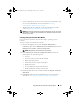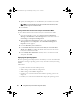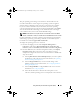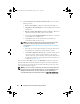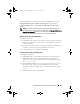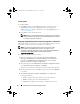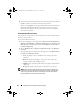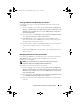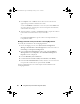Owner's Manual
46 Using Dell Lifecycle Controller Integration (DLCI)
Configuring RAID
To configure RAID:
1
Click
Browse
and select the RAID profile that you created using the
System Viewer
. This profile is applied during the operating system
deployment process. For more information on creating RAID profiles, see
Using the Array Builder.
2
Click
Next
to select the advertisement.
NOTE: When you configure RAID settings on a system, the original controller
settings of the system are reset and the virtual disks (VDs) that are configured,
or any other configuration are cleared.
Comparing and Updating Firmware Inventory for Systems in a Collection
This feature enables you to retrieve, compare, and update firmware inventory
on the Dell systems with Lifecycle Controllers in a collection.
NOTE: To compare and update firmware remotely, you must ensure that
the Dell systems have iDRAC6 firmware version 1.5 or higher. For more
information on upgrading to firmware version 1.5, see the Integrated Dell Remote
Access Controller 6 (iDRAC6) Version 1.5 User Guide available at
support.dell.com/manuals.
To compare and update firmware inventory:
1
From the ConfigMgr console, under
System Center Configuration
Manager
Site Database
Computer Management
Collections
,
right-click on
All Dell Lifecycle Controller Servers
and select
Dell
Lifecycle Controller
Launch Config Utility
.
2
From the left pane of the
Dell Lifecycle Controller Configuration Utility
,
select
Firmware Inventory, Compare, and Update
.
This retrieves the firmware information from the systems in the collection.
3
During the retrieval process, click
Pause
to pause the retrieval and
Resume
to continue.
4
The
Firmware Inventory, Compare, and Update
screen displays the
following information:
•
Name
— displays the names of the systems in the collection.
•
Model
— displays the system model information.
•
Component
— displays the components available on the servers.
DLCI_UserGuide.book Page 46 Wednesday, February 2, 2011 10:49 AM