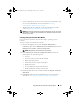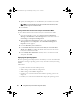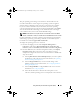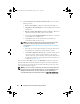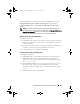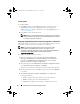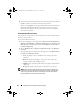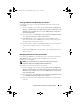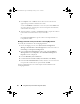Owner's Manual
44 Using Dell Lifecycle Controller Integration (DLCI)
e
Under
Select Lifecycle Controller bootable media
, select one of the
following options:
•
Boot to Network ISO
— Reboots to the ISO specified by you.
•
Stage ISO to vFlash and Reboot
— Downloads the ISO to vFlash
and reboots.
•
Reboot to vFlash (ISO Must be present on vFlash)
— Reboots to
vFlash. Ensure that the ISO is present in the vFlash.
• Select the
Use Network ISO as Fallback
checkbox if you want the
network ISO to be a fallback step.
•Click
Browse
and select the path where the Dell Lifecycle
Controller bootable media is saved.
NOTE: If you have set a default share location for the Lifecycle Controller
boot media, the default location populates automatically. For more
information, see
Setting a Default Share Location for the Lifecycle Controller
Boot Media
.
• Enter the user name and password for accessing the share where
the Dell Lifecycle Controller bootable media is located.
•Click
Reboot Targeted Collection
. This sends the reboot jobs for
each system in the collection to the Task Viewer. To view the
current tasks in the queue and their status, open the Task Viewer
by clicking the Dell icon on the task bar. For more information on
Task Viewer, see Task Viewer.
After a system with iDRAC receives the WS-MAN command, it reboots to
Windows PE and runs the advertised task sequence. It then automatically
boots to the Lifecycle Controller boot media, depending on the boot order
you created in the task sequence.
NOTE: If you want to update a system after you deploy the operating system, and
the system services are still unavailable, then you can reset the iDRAC using the
iDRAC6 web-based interface. For more information, see the Dell Lifecycle
Controller Remote Services User’s Guide available at support.dell.com/manuals.
DLCI_UserGuide.book Page 44 Wednesday, February 2, 2011 10:49 AM