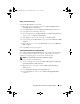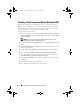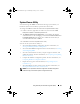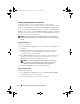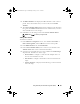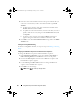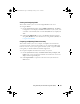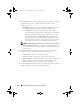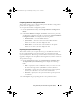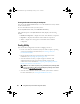Owner's Manual
Using Dell Lifecycle Controller Integration (DLCI) 39
Comparing Hardware Configuration Profile
This feature enables you to compare and report the hardware configuration
profiles that are applied on a system.
To compare the hardware configuration profile:
1
On the
System Viewer
utility, click
Compare Hardware Configuration
Profile
.
2
Under
Select Profile to Compare
, click
Browse
and select any previously
saved hardware configuration profile to compare. The
Compare Hardware
Configuration Profile
screen displays the following fields:
•
Attribute Name
— Lists the BIOS attributes.
•
System Value
— Lists the current value of the BIOS attribute.
If there are no values, the value displayed is NA.
•
Profile Value
— Lists the value of the attributes in the profile.
If there are no values, the value displayed is NA.
Exporting Lifecycle Controller Logs
This feature enables you to export the LC logs to an XML file and save the
file in a Unified Naming Convention (UNC) or Common Internet File
System (CIFS) share. The LC logs contains details such as history of firmware
upgrades, changed events for updates and configuration, and user comments.
To export the LC logs:
1
On the
System Viewer
utility, select
Export Lifecycle Controller Logs
.
The
Export Lifecycle Controller Logs
screen displays the following
fields:
•
Path
— Specify the UNC or CIFS share where you want to save the
file in the following format: \\
<IPAddress>
\
<share>
\filename.
•
User Name
— Specify the correct domain and user name required
by Lifecycle Controller to access the UNC or CIFS share.
•
Password
— Specify the correct password and re-type the password
to confirm it.
2
Click
Export
to begin exporting the file to the specified location.
DLCI_UserGuide.book Page 39 Wednesday, February 2, 2011 10:49 AM