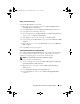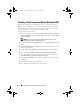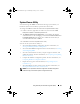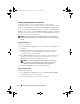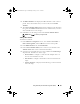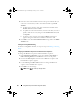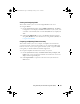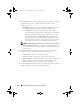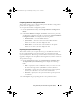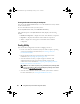Owner's Manual
Using Dell Lifecycle Controller Integration (DLCI) 31
Adding a Set Boot Order Step
To add a Set Boot Order step manually:
1
Right-click on the task sequence and select
Add
Dell Deployment
PowerEdge Server Configuration
.
2
Select
Boot Order
from the
Configuration Action Type
drop-down list.
3
Select
Set
from the
Action
drop-down list.
4
A new drop-down list for
Configuration file / Command line parameters
appears. Select
— nextboot=virtualcd.slot.1
.
5
Click
Apply
. The name of the step changes to
Set Boot Order
.
6
Select and drag the
Set Boot Order
step to just before the
Reboot to PXE
/ USB
step.
7
Repeat this process to create a
Set Boot Order
step before each
Reboot to
PXE / USB
step.
8
Click
OK
to close the task sequence.
Viewing the Condition for a Fallback Step
The condition
DriversNotAppliedFromLC
is automatically added by DLCI
for ConfigMgr while creating a task sequence. This condition is used as a
fallback step if applying drivers from Lifecycle Controller fails.
NOTE: It is recommended not to disable or delete this condition.
To view the condition for a fallback step:
1
On the ConfigMgr console, select
Computer Management
Operating
System Deployment
Task Sequ e n c e
.
2
Right-click on the task sequence and click
Edit
. The
Task Sequ e n c e
Editor
appears.
3
Select
Apply Driver Package
or
Auto Apply Drivers
.
4
Click the
Options
tab. You can view the
DriversNotAppliedFromLC
condition.
DLCI_UserGuide.book Page 31 Wednesday, February 2, 2011 10:49 AM