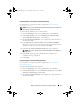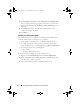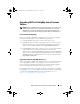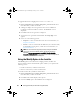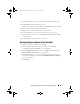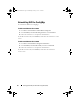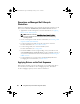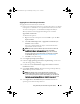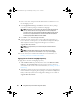Owner's Manual
30 Using Dell Lifecycle Controller Integration (DLCI)
7
Enter a user name and password with administrator credentials to access
the ConfigMgr console.
8
Select
Apply Driver Package
. Click
Browse
and select a driver package
from the list of driver packages available in ConfigMgr.
NOTE: Depending on the hardware and operating system being deployed,
you may need to select a mass storage device to correctly deploy the
operating system. For example, Microsoft Windows 2003 operating system
does not carry compatible drivers for the Serial Attached SCSI (SAS) or
PowerEdge Expandable RAID Controllers (PERC).
9
Click
OK
to close the
Task Sequ e n c e E d i t o r
.
10
Advertise the task sequence that you have edited. For information on
how to advertise a task sequence, see the
Dell Server Deployment Pack for
Microsoft System Center Configuration Manager User’s Guide
at
support.dell.com/manuals
.
NOTE: It is required that you set the task sequence advertisement to
mandatory.
NOTE: If multiple advertisements to the same collection are made
mandatory, the choice of advertisement to run is up to the ConfigMgr.
11
Create a Lifecycle Controller Boot Media. For more information, see
Creating a Lifecycle Controller Boot Media.
Applying Drivers From the ConfigMgr Repository
To apply drivers from the ConfigMgr repository:
1
Add a
Set Boot Order
step manually before each of the
Reboot to PXE /
USB
steps. The
Set Boot Order
step instructs the systems to boot to a
virtual CD on the next boot. For more information, see Adding a Set Boot
Order Step.
2
Apply driver packages for the selected operating systems in ConfigMgr. For
more information on applying driver packages, see
Dell Server Deployment
Pack for Microsoft System Center Configuration Manager User’s Guide
at
support.dell.com/manuals
.
DLCI_UserGuide.book Page 30 Wednesday, February 2, 2011 10:49 AM