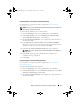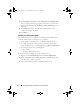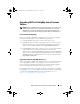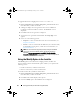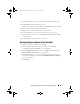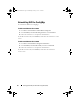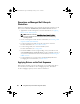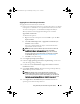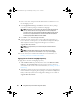Owner's Manual
26 Setting Up Dell Lifecycle Controller Integration (DLCI)
Uninstalling DLCI for ConfigMgr
To uninstall the DLCI for ConfigMgr:
For Microsoft Windows Server 2003
1
Click
Start
Control Panel
Add or Remove Programs
.
2
Select
Dell Lifecycle Controller Integration 1.2
and click
Remove
.
3
Follow the instructions to complete the uninstallation.
Or, double-click the .msi, select Remove, and follow the instructions on the
screen.
For Microsoft Windows Server 2008
1
Click
Start
Control Panel
Programs and Features
.
2
Select
Dell Lifecycle Controller Utility 1.2
and click
Uninstall
.
3
Follow the instructions to complete the uninstallation.
Or, double-click the .msi, select Remove, and follow the instructions
on the screen.
DLCI_UserGuide.book Page 26 Wednesday, February 2, 2011 10:49 AM