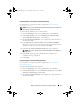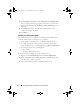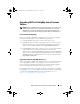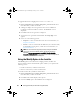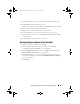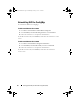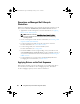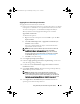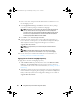Owner's Manual
Setting Up Dell Lifecycle Controller Integration (DLCI) 25
4
In the
Custom
screen, select the feature that you did not install earlier.
5
Click
Install
to begin installing the feature.
When the installation process completes, click
Finish
to exit the installer.
To remove a feature that you had installed earlier:
1
Repeat steps 1– 3 mentioned in the previous procedure.
2
In the
Custom
screen, select the feature that you want to remove.
3
Click the feature and select the option
This feature will not be available
and click
Next
.
4
Click
Install
. The installer removes the feature.
Using the Repair Option in the Installer
To repair the installation of DLCI for ConfigMgr:
1
Double-click the .
msi
package that you used to install DLCI for
ConfigMgr initially. The
Welcome
screen is displayed.
2
In the
Program Maintenance
screen, select
Repair
and click
Next
. The
Ready to Repair the Program
screen is displayed.
3
Click
Install
. A progress screen displays the progress of the installation.
Once the installation is complete, the
InstallShield Wizard Completed
window is displayed.
4
Click
Finish
.
DLCI_UserGuide.book Page 25 Wednesday, February 2, 2011 10:49 AM