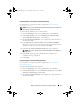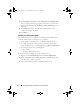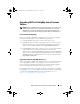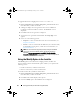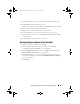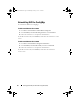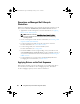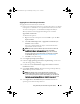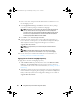Owner's Manual
24 Setting Up Dell Lifecycle Controller Integration (DLCI)
To upgrade DLCI for ConfigMgr from version 1.1 to version 1.2:
1
Run the
Dell_Lifecycle_Controller_Integration_1.2.0.xxx
.
msi
file from
the folder where you have extracted it.
2
A dialog box displays the message that another version of DLCI for
ConfigMgr is found. Click
Yes
to continue. The
Welcome
screen is
displayed.
3
Click
Next
. The license agreement is displayed.
4
Accept the license agreement and click
Next
. The
Setup Type
screen
appears.
5
Select one of the following options:
•
Complete
— Select to install all features. For more information, see
Complete Installation.
•
Custom
— Select to install either the Dell Lifecycle Controller Utility
or the Dell Provisioning Server, or both. For more information, see
Custom Installation.
NOTE: You cannot abort the upgrade process by closing the installation
wizard. If you close the installation wizard, the following message is
displayed: Are you sure you want to cancel Dell Lifecycle Controller
Integration v1.2 installation? The upgrade process continues irrespective of
the selection you make on the message box.
Using the Modify Option in the Installer
The Modify option in the DLCI for ConfigMgr installer, modifies the
program features that are installed. This option enables you to perform the
following actions:
• Install a feature that you did not install earlier.
• Remove a feature that you have installed earlier.
To install a feature that you did not install earlier:
1
Run the
Dell_Lifecycle_Controller_Integration_1.2.0.xxx
.
msi
file from
the folder where you have extracted it.
2
Click
Next
. The installer displays three options.
3
Select the
Modify
option. The
Custom
screen is displayed.
DLCI_UserGuide.book Page 24 Wednesday, February 2, 2011 10:49 AM