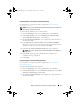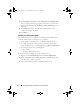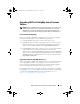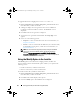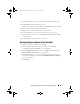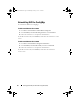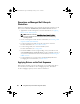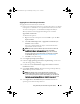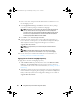Owner's Manual
22 Setting Up Dell Lifecycle Controller Integration (DLCI)
4
In the
Dell Provisioning Service User Credentials for ConfigMgr Access
screen, enter the primary site server name or IP of the server, user name
and password, and click
Next
. The
Ready to Install the Program
screen is
displayed.
5
Click
Install
. The Progress bar is displayed. After installation, the
completion message is displayed.
6
Click
Finish
.
Installing on a UAC Enabled System
The minimum permissions required to install/uninstall the Dell Lifecycle
Controller Utility feature on a Site Server are as follows:
• You should be a local administrator or a domain admin on the server.
• On a Microsoft Windows 2008 operating system with UAC enabled,
launch the MSI file from a command prompt using
Run As Administrator
.
• The minimum permissions on ConfigMgr are:
•Site = Read
• Package = Read, Delete, Create
To install DLCI for ConfigMgr on a UAC- enabled system:
1
Right-click on
Command Prompt
and select
Run As Administrator
.
2
Run the
Dell_Lifecycle_Controller_Integration_1.2.0.xxx
.
msi
file from
the folder where you have extracted it.
3
Follow the Installation wizard to install DLCI on the system.
DLCI_UserGuide.book Page 22 Wednesday, February 2, 2011 10:49 AM