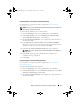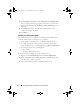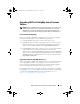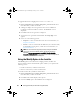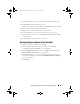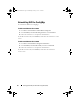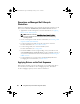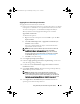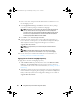Owner's Manual
Setting Up Dell Lifecycle Controller Integration (DLCI) 21
Custom Installation – Dell Lifecycle Controller Utility Only
For information on component-specific requirements, see
Component-
Specific Pre-requisites
.
NOTE: Ensure that you install the Dell Lifecycle Controller Utility on the Site Server
before using it on the Admin Console.
To install only the Dell Lifecycle Controller Utility:
1
From the
Setup Type
screen, select
Custom
option, and click
Next
.
2
In the
Custom Setup
screen, select
Dell Lifecycle Controller Utility,
deselect
Dell Provisioning Server,
and click
Next
.
3
The
Custom Setup Confirmation
screen displays the component that you
selected. Click
Next
.
4
In the
Dell Lifecycle Controller Utility User Credentials for iDRAC
Access
screen, enter the user name and password for out-of-band controller
management. This account is provisioned on the iDRAC.
5
Click
Next
. The
Ready to Install the Program
message is displayed.
NOTE: This screen appears only if you are installing DLCI for ConfigMgr on a
Site Server.
6
Click
Install
. The Progress bar is displayed. After installation, the
completion message is displayed.
7
Click
Finish
.
Custom Installation – Dell Provisioning Server Only
For information on component-specific requirements, see
Component-
Specific Pre-requisites
.
To install only the Dell Provisioning Server:
1
From the
Setup Type
screen, select
Custom
option, and click
Next
.
2
In the
Custom Setup
screen, select
Dell Provisioning Server,
deselect
Dell
Lifecycle Controller Utility
and click
Next
.
3
The
Custom Setup Confirmation
screen displays the component that you
selected. Click
Next
.
DLCI_UserGuide.book Page 21 Wednesday, February 2, 2011 10:49 AM