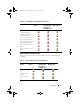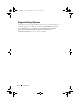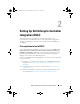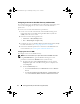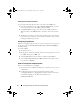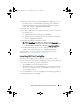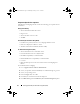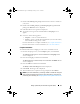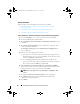Owner's Manual
Setting Up Dell Lifecycle Controller Integration (DLCI) 19
7
Download the
DLCI_1.2.0_Axx.zip
and extract the contents to a folder on
your system.
8
Double-click the
Dell_Lifecycle_Controller_Integration_1.2.0.xxx
.
msi
package. The
Welcome
screen is displayed.
9
Click
Next
. The license agreement is displayed.
10
Accept the license agreement and click
Next
. The
Setup Type
screen
appears.
11
Select one of the following options:
•
Complete
— Select to install all features.
•
Custom
— Select to install either the Dell Lifecycle Controller Utility
or the Dell Provisioning Server, or both.
For more information on complete installation, see Complete Installation.
For more information on custom installation, see Custom Installation.
Complete Installation
To install the DLCI for ConfigMgr on a Site Server or Admin Console:
1
From the Setup Type screen, select
Complete
option, and click
Next
.
The
Dell Provisioning Service User Credentials for ConfigMgr Access
screen is displayed.
2
Enter the ConfigMgr credentials and click
Next.
The
Dell Lifecycle Controller Utility User Credentials for iDRAC Access
screen is displayed.
3
Enter the iDRAC credentials and click
Next
.
The
Ready to Install the Program
window is displayed.
4
Click
Install
. The Progress bar is displayed.
5
After installation, the completion message is displayed. Click
Finish
.
NOTE: As part of the installation, a provisioning website is created and configured
under Internet Information Services (IIS). For more information on configuring the
provisioning server manually, see
Configuring Dell Provisioning Web Services on IIS
.
DLCI_UserGuide.book Page 19 Wednesday, February 2, 2011 10:49 AM