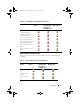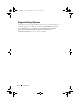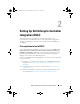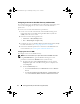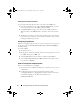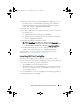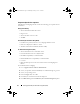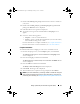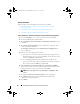Owner's Manual
16 Setting Up Dell Lifecycle Controller Integration (DLCI)
Granting Share and Folder Permissions
To grant share and folder permissions to write files to the DDR inbox:
1
From the ConfigMgr console, under
Computer Management
, grant the
user permission to write to the S
MS_<
sitecode
> share
.
2
Using
File Explorer
, navigate to the share location S
MS_<
sitecode
>
share
, and then to the
ddm.box
folder. Grant full control to the domain
user.
3
Validate these permissions by temporarily mapping a drive from the Dell
Provisioning Server using the user credentials, and then creating, writing,
modifying, and deleting a new file.
Configuring Target Systems
DLCI for ConfigMgr supports only 11G systems and above. For each system
in the collection, enable Collect System Inventory on Restart (CSIOR) in
the BIOS settings.
To enable CSIOR:
1
Re-start the system.
2
During Power-on Self Test (POST), when the system prompts you to enter
the iDRAC utility, press
CTRL + E
.
3
Select
System Services
from the options available and press
Enter
.
4
Select
Collect System Inventory on Restart
and press the right or down
keys and set it to
Enabled
.
Software Prerequisites and Requirements
Before you install DLCI for ConfigMgr:
1
Ensure that at least 40 MB of free disk space is available on your system to
install DLCI.
2
Install Microsoft System Center Configuration Manager 2007
(ConfigMgr) R2/SP2 or ConfigMgr R3. For details on how to download
and install ConfigMgr, see the Microsoft TechNet site at
technet.microsoft.com
.
DLCI_UserGuide.book Page 16 Wednesday, February 2, 2011 10:49 AM