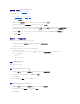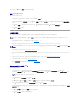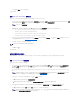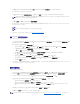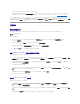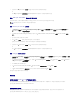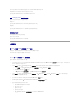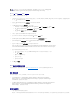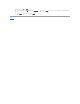Users Guide
8. 单击“Finish”(完成)以完成任务序列介质创建。
已创建任务序列介质。
创建 Lifecycle Controller 引导介质
创建 Lifecycle Controller 引导介质远程部署操作系统。通过以下步骤创建 Lifecycle Controller 引导介质:
1. 在 ConfigMgr 控制台的左窗格的“Computer Management”(计算机管理)® “Collections”(集合)下, 右键单击“ All Dell Lifecycle Controller Servers”(所有
Dell Lifecycle Controller 服务器)并选择 Dell Lifecycle Controller ® “Launch Config Utility”(启动配置公用程序)。
2. “Dell Lifecycle Controller Configuration Utility”(Dell Lifecycle Controller 配置公用程序)窗口将会打开。窗口的左窗格列出以下任务:
l “Create new Lifecycle Controller Boot Media”(创建新的 Lifecycle Controller 引导介质)
l “Configure and Reboot to WinPE”(配置并重新引导到 WinPE)
l “Verify Communication with Lifecycle Controllers”(验证与 Lifecycle Controller 的通信)
l “Modify Credentials on Lifecycle Controllers”(修改 Lifecycle Controller 上的凭据)
3. 默认选项是“Create new Lifecycle Controller Boot Media”(创建新的 Lifecycle Controller 引导介质)。单击“Browse”(浏览)并选择创建的可引导 ISO。有
关如何创建可引导映像的信息,请参阅“创建任务序列介质(可引导 ISO)”一节。
4. 指定需要保存 Dell Lifecycle Controller 引导介质的路径。
5. 单击“Create”(创建)。
已成功创建引导介质。
应用驱动程序到任务序列上
根据要部署的操作系统,可以应用 Lifecycle Controller 中的驱动程序,也可以应用 ConfigMgr 存储库中的驱动程序。ConfigMgr 存储库中的驱动程序可以用作退回集。
应用 Lifecycle Controller 中的驱动程序
通过以下步骤应用 Lifecycle Controller 中的驱动程序:
1. 编辑 Lifecycle Controller 中的驱动程序将公开到的任务序列。要编辑,请右键单击任务序列并选择“Edit”(编辑)以打开“Task Sequence Editor”(任务序列编辑器)。
单击“Add”(添加)® “Dell Deployment”(Dell 部署)® “Apply Drivers from Lifecycle Controller”(应用 Lifecycle Controller 中的驱动程序)并单击
“Next”(下一步)。
或者,如果没有任务序列,创建新任务序列。有关创建任务序列的信息,请参阅《Microsoft System Center Configuration Manager Dell Server Deployment Pack
用户指
南》
。
2. 将显示一则信息,列出任务序列中引用的无法找到的对象。单击“OK”(确定)以关闭该信息。
3. 选择“Apply Operating System Images”(应用操作系统映像)。
4. 在“Apply operating system from a captured image”(从捕获的映像应用操作系统)下,重新选择并验证映像软件包和映像。
5. 取消选中“Use an unattended or sysprep answer file for a custom installation”(使用无人值守或 sysprep 应答文件进行自定义安装)复选框。
6. 选择“Apply Windows Settings”(应用 Windows 设置)。输入许可型号、产品密钥、管理员密码和时区。
注:可以为任何集合启动配置公用程序。
注:建议保存引导介质到本地驱动器并随后根据需要复制到网络位置。
注:此步骤要求退回步骤以包括 ConfigMgr 的“Apply Driver Package”(应用驱动程序软件包)或“Auto Apply Drivers”(自动应用 驱动程序)步骤。确保在
任务序列中为其中一个步骤配置条件。有关为退回步骤配置条件的详情,请参阅“查看退回步骤的条件”一节。
注:默认选项是管理员密码随机生成。如果不将系统加入域,这将禁止您登录系统。或者,也可以选择“Enable the account and specify the local administrator
password”(启用帐户并指定本地管理员密码)选项并输入管理员密码。