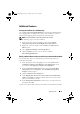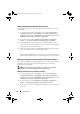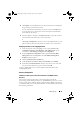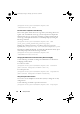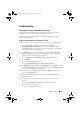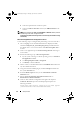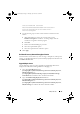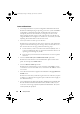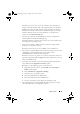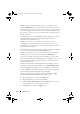Owner's Manual
32 Setup and Use
d
Select the required client certificates option.
e
Create a
Certificate Trust List
with only the
iDRAC RootCA
in the
trust list.
NOTE: The certificate files (SITE_PFX_PASSWORD = "fW7kd2G") will be present at
the following location after running the installer:
[ConfigMgrPath]\AdminUI\XmlStorage\Extensions\bin\Deployment\Dell\PowerEdg
e\LC\IISsetup.
Dell Provisioning Web Services Configuration for IIS 7.0
Use the following steps to configure Dell provisioning web services for IIS 7:
1
On a ConfigMgr console installed with Dell Server Deployment Pack,
launch the
Dell_Lifecycle_Controller_Integration_1.1.0.msi
and select
the default values. A new virtual website called
Provisioning Web Site
is
created.
2
Create a new application pool called
Provisioning Web Site
and assign it
to the website.
3
Perform the following steps on
Provisioning Web Site
.
a
If your system is running on a 64-bit operating system, set
Enable 32
Bit Applications
to
True
.
b
Set
Managed Pipeline Mode
to
Integrated
.
c
Set
Identity
to Network
Service
.
4
On the website, set the default document to
handshake.asmx
and remove
any other default documents.
5
Using the Certificates MMC plug-in, install the
PS2.pfx
certificate into
the system’s
Personal
store.
6
Install the
RootCA.pem
into the system’s
Trusted Root Certificate
Authorities
store.
7
Import the
ProvisioningCTL.stl
Certificate Trust List
file to
Intermediate Certificate Authorities
.
8
Create an SSL certificate configuration that applies the imported
Certificate Trust List
. Open the command prompt and paste the
following command:
netsh http add sslcert ipport=0.0.0.0:4433 appid=
{6cb73250-820b-11de-8a39-0800200c9a66}
DLCI_UserGuide.book Page 32 Thursday, April 22, 2010 10:48 AM