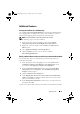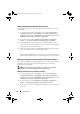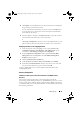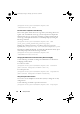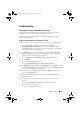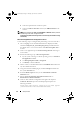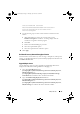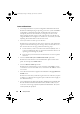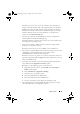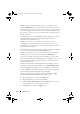Owner's Manual
Setup and Use 31
Troubleshooting
Configuring Dell Provisioning Web Services on IIS
The installer configures the Dell Provisioning Web Services for Internet
Information Services (IIS) automatically during installation.
This section contains information to configure Dell Provisioning Web
Services for IIS manually.
Dell Provisioning Web Services Configuration for IIS 6.0
Use the following steps to configure Dell provisioning web services for IIS 6:
1
After installing DLCI for ConfigMgr, go to the
C:\Program
Files\Dell\DPS\ProvisionWS
directory and verify whether the folder
ProvisionWS
is present along with the files. Reinstall DLCI for ConfigMgr
if the folder and files are not present.
2
In
IIS Manager
, create a new application pool called
Provisioning Web
Site
and assign it to the website. Use the following steps to assign the
application pool to the Provisioning Web Site.
a
In
IIS Manager
, right-click
Provisioning Web Site
, and select
Properties
.
b
Click the
Home Directory
tab.
c
Under
Application Pool
, select
Provisioning Web Site
.
3
In
IIS Manager
, right-click
Provisioning Web Site
, select
Properties
, and
click on the
Documents
tab. Set the default document to
handshake.asmx
and remove any other default documents.
4
Using the Certificates MMC plug-in, install the
PS2.pfx
certificate into
the system’s
Personal
store.
5
Install the
RootCA.pem
into the system’s
Trusted Root Certificate
Authorities
store.
6
Use the following steps to enforce SSL and client certificates for the
website:
a
Assign the
DellProvisioningServer
certificate to the website.
b
Set the SSL port to 4433.
c
Select the required SSL option.
DLCI_UserGuide.book Page 31 Thursday, April 22, 2010 10:48 AM